Does this sound familiar?
You craft a masterpiece survey, check your skip logic, and use all the tricks you’ve learned from the SurveyMonkey blog.
Perfect—now you just have to get everyone’s feedback on it.
Tom sends you an email saying he doesn’t like question 3 and 4, but he doesn’t say why.
Samantha sends a Slack to say “that one” question on the second page isn’t great, but she doesn’t say which. Your boss John stops you in the hallway, gives you a laundry list of suggestions, but you don’t have anything to take notes. Oh, and by the way, he loves questions 3 and 4.
Feedback, right?
You could respond to all their emails, messages, and shoulder taps, trying to simultaneously sort out their differences and track down the specific areas they have problems with (and why). Finally, hoping not to miss anything, you add in all those edits—for another round of feedback.
There’s an easier way
Our commenting feature is available to all SurveyMonkey users, which means all your stakeholders can finally put all their feedback all in the same place.
Commenting allows you to know exactly where in your survey people have issues and why because you’ll all be on the same page—literally.
Since everyone can see each other’s comments all in one place, it’s easy to gain consensus about what’s working and what’s not.
That hits on what we think is really the biggest benefit of commenting: It means you don’t just get edits, you get conversations with your team. Conversations often have the pleasant effect of turning up ideas that none of you would have thought of alone.
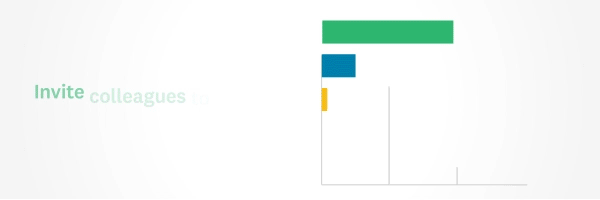
And what about dealing with all that feedback? It just got way easier.
Let Tom and John hash out their differences on questions 3 and 4 (keep it civil, fellas). Samantha can point out EXACTLY where her issue on page 2 is. All three of you can tell your boss his ideas are not-so-good, rather than just you. Whew.
That’s it. Get your feedback, make the edits, and resolve the comments. Do it right away—you’re already in your SurveyMonkey account, after all.
How does it work?
You can start today, regardless of whether you’re part of a SurveyMonkey team (learn more about creating a team in SurveyMonkey if you’re not). Once you’re finished drafting your survey, click the comment bubble near the top-right of the screen.
Hit the icon on the top-right of your screen that looks like a person’s head to see a dropdown of users that have already provided comments, as well as an option to invite others.
From here, all you have to do is click +invite and add the people you want feedback from. Know what the real beauty is? You can send an invitation to anyone.
Then you can forget about it. You get notifications when people start commenting on your survey and you’ll receive an email with a summary the comments people made, which means you can close that tab and move on to work on other things.
Pro Tip: You can invite others to give feedback on your survey results, too. Just create a shared results page, and invite the team. It’s a great way get stakeholders interested in your results, or field questions about your survey before that big presentation.
When you’re ready, you can get involved in the conversation, resolve issues brought up in comments, or just make the requested changes without rounds and rounds of feedback.
If you want to set a hard deadline for feedback, you can turn off commenting altogether by hitting the toggle button in the commenting dropdown menu (next to the Invite button) once the deadline has passed.
When it’s done right, feedback is a wonderful thing because it makes your work stronger and more comprehensive. When you use commenting, you avoid much of the legwork and cat-herding of gathering feedback.
Best of all, you can take advantage of legitimately valuable new ideas your team members come up with when they put their heads together.
Want to give it a try? Send a survey to your team and get feedback now!




